Running Paperspace
First you need an account on the paperspace.com!
Project
On paperspace.com press CREATE A PROJECT button.
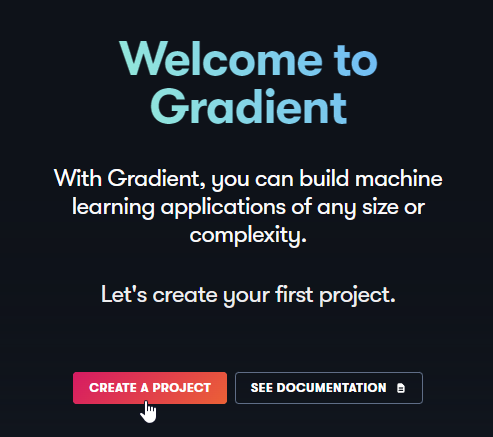
If you want, change the name of the project and click CREATE.
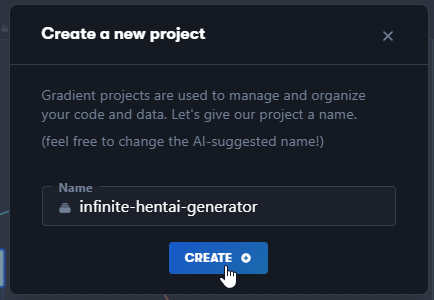
On the project page, click CREATE again.
In Select a runtime select Sart from Scratch
Select Free-GPU
Free machines may run out, in which case you can't use the paperspace for free until they are available.
Set the maximum running time after which the machine will turn off.
Uploading and starting notebook
Download the notebook file using this link: github.com/TheLastBen/PPS/blob/main/PPS-A1111.ipynb
Upload this file to paperspace
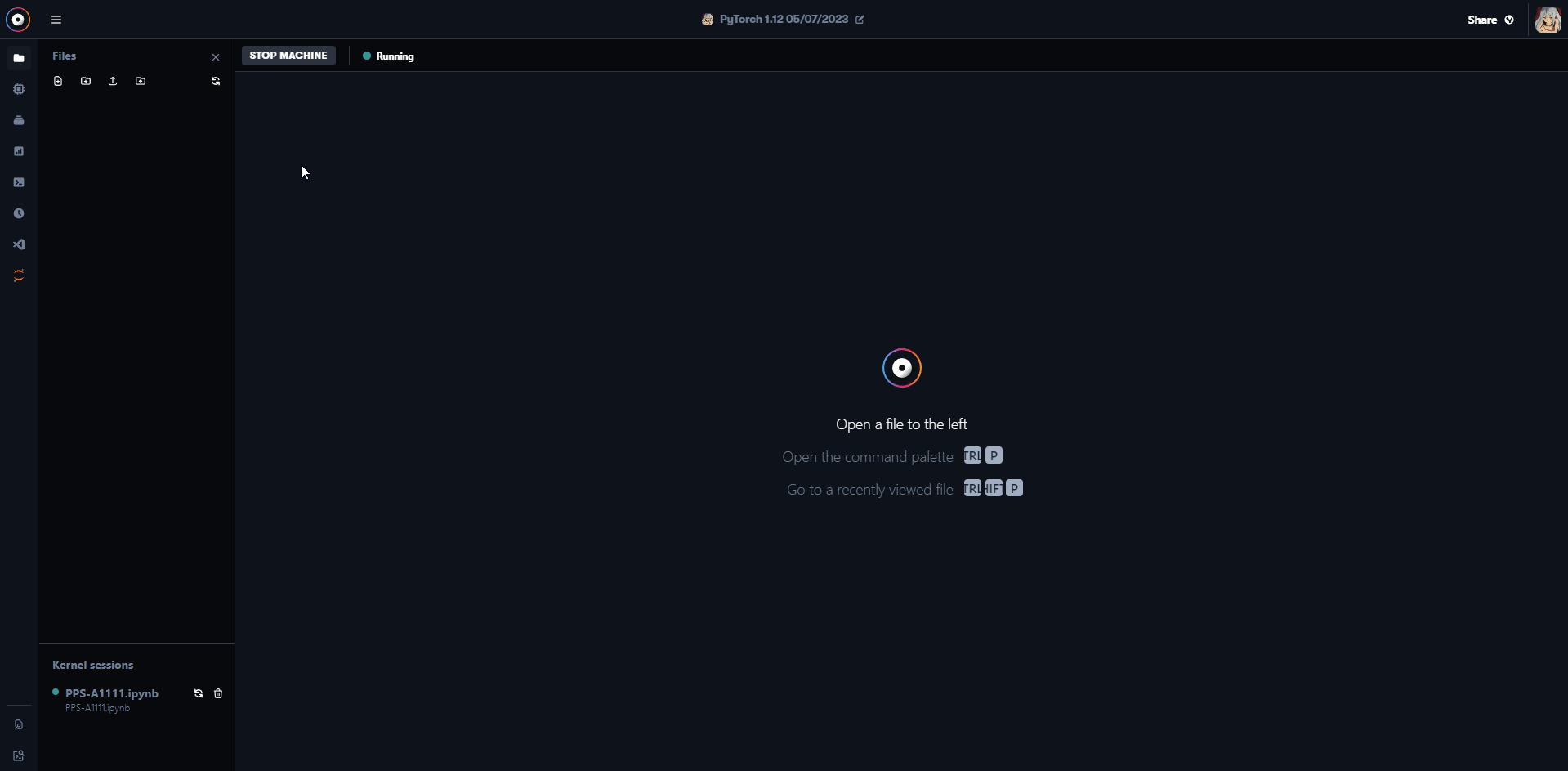
Settings
Model Download/Load
Path_to_MODEL- If you uploaded the model(s) to paperspace, paste a local link to it here (right click on folder > Copy path)MODEL_LINK- A direct link to the model file (for example, you can copy it from huggingface) or a link to the file on Google disk. For example, you can take one of the models from here.safetensors- If the model you want to download is in.safetensorsformat and not.ckpt- change the value fromFalsetoTrue..
ControlNet
Here you can select models for ControlNet (if you are going to use it, otherwise just leave this cell alone).
The model options are described in the cell itself, underneath the variables.

Start Stable-Diffusion
User,Password- Login and password to login to webui, optional.Ngrok_token- The ngrok token, improves connection stability. You can find it here.
Start all cells one by one (if you don't use ControlNet, you don't have to start its cell), and wait for the webui link to appear.